Solution:
1. Start > Control Panel > Programs > Default Program
2. Click on "Set your default program"
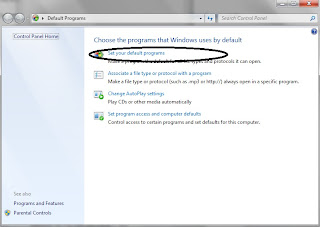
3. Choose your current browser, in which you want the weblinks to open.
4. Click on "Set this program as default" if your current browser is not a default one yet.
Then click on the " Choose defaults for this program "
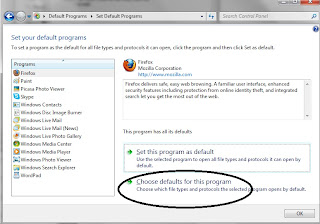
5. In this window - ensure all the extensions are selected & then click on "Select All' checkbox.
6. Click on Save & OK.
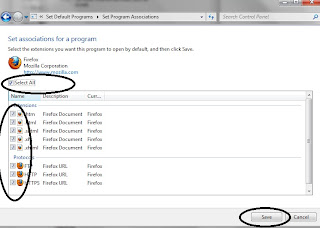
7. Close your Email Application & reopen to check if your links work.
