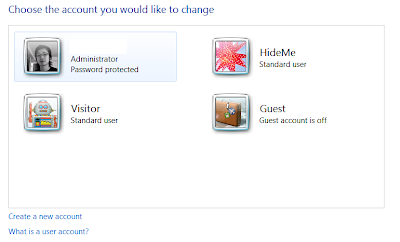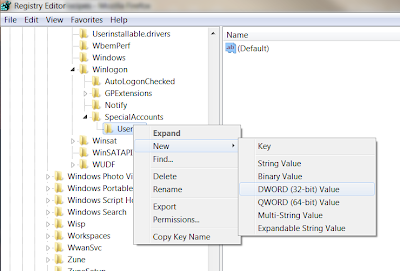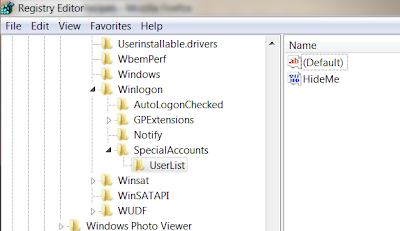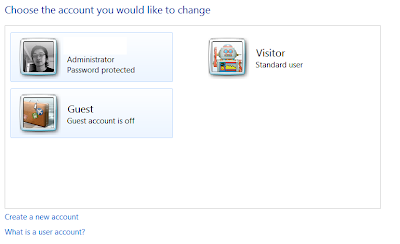Use this with the Printer .reg file (post located
here)
This fixes the following error messages, it might fix other errors but it has fixed these errors from my experience.
error message: "windows can't open add printer. the local print spooler service is not running. Please restart the spooler or restart the machine.";
error message: "spooler subsystem app stopped working and was closed";
----------------------------------------
1. Create text file
2. Copy items below
3. Rename to "spooler.reg" without quotes
4. Open registry > file > import file
5. Reboot PC
Items to be copied bellow:
Windows Registry Editor Version 5.00
[HKEY_LOCAL_MACHINE\SYSTEM\CurrentControlSet\Services\Spooler]
"DependOnService"=hex(7):52,00,50,00,43,00,53,00,53,00,00,00,00,00
"Description"="Loads files to memory for later printing."
"DisplayName"="Print Spooler"
"ErrorControl"=dword:00000001
"FailureActions"=hex:80,51,01,00,00,00,00,00,00,00,00,00,03,00,00,00,e8,47,0c,\
00,01,00,00,00,60,ea,00,00,01,00,00,00,60,ea,00,00,00,00,00,00,00,00,00,00
"Group"="SpoolerGroup"
"ImagePath"=hex(2):25,00,53,00,79,00,73,00,74,00,65,00,6d,00,52,00,6f,00,6f,00,\
74,00,25,00,5c,00,73,00,79,00,73,00,74,00,65,00,6d,00,33,00,32,00,5c,00,73,\
00,70,00,6f,00,6f,00,6c,00,73,00,76,00,2e,00,65,00,78,00,65,00,00,00
"ObjectName"="LocalSystem"
"Start"=dword:00000002
"Type"=dword:00000110
[HKEY_LOCAL_MACHINE\SYSTEM\CurrentControlSet\Services\Spooler\Parameters]
[HKEY_LOCAL_MACHINE\SYSTEM\CurrentControlSet\Services\Spooler\Performance]
"Close"="PerfClose"
"Collect"="PerfCollect"
"Collect Timeout"=dword:000007d0
"Library"="winspool.drv"
"Object List"="1450"
"Open"="PerfOpen"
"Open Timeout"=dword:00000fa0
"WbemAdapFileSignature"=hex:bd,83,ab,a6,1e,8a,cc,c8,d9,ff,b8,69,f2,94,18,ce
"WbemAdapFileTime"=hex:00,a0,a1,10,27,9e,c8,01
"WbemAdapFileSize"=dword:00023c00
"WbemAdapStatus"=dword:00000000
[HKEY_LOCAL_MACHINE\SYSTEM\CurrentControlSet\Services\Spooler\Security]
"Security"=hex:01,00,14,80,78,00,00,00,84,00,00,00,14,00,00,00,30,00,00,00,02,\
00,1c,00,01,00,00,00,02,80,14,00,ff,01,0f,00,01,01,00,00,00,00,00,01,00,00,\
00,00,02,00,48,00,03,00,00,00,00,00,14,00,8d,01,02,00,01,01,00,00,00,00,00,\
05,0b,00,00,00,00,00,18,00,ff,01,0f,00,01,02,00,00,00,00,00,05,20,00,00,00,\
20,02,00,00,00,00,14,00,fd,01,02,00,01,01,00,00,00,00,00,05,12,00,00,00,01,\
01,00,00,00,00,00,05,12,00,00,00,01,01,00,00,00,00,00,05,12,00,00,00
[HKEY_LOCAL_MACHINE\SYSTEM\CurrentControlSet\Services\Spooler\Enum]
"0"="Root\\LEGACY_SPOOLER\\0000"
"Count"=dword:00000001
"NextInstance"=dword:00000001
[HKEY_LOCAL_MACHINE\SYSTEM\ControlSet001\Services\Spooler]
"DependOnService"=hex(7):52,00,50,00,43,00,53,00,53,00,00,00,00,00
"Description"="Loads files to memory for later printing."
"DisplayName"="Print Spooler"
"ErrorControl"=dword:00000001
"FailureActions"=hex:80,51,01,00,00,00,00,00,00,00,00,00,03,00,00,00,e8,47,0c,\
00,01,00,00,00,60,ea,00,00,01,00,00,00,60,ea,00,00,00,00,00,00,00,00,00,00
"Group"="SpoolerGroup"
"ImagePath"=hex(2):25,00,53,00,79,00,73,00,74,00,65,00,6d,00,52,00,6f,00,6f,00,\
74,00,25,00,5c,00,73,00,79,00,73,00,74,00,65,00,6d,00,33,00,32,00,5c,00,73,\
00,70,00,6f,00,6f,00,6c,00,73,00,76,00,2e,00,65,00,78,00,65,00,00,00
"ObjectName"="LocalSystem"
"Start"=dword:00000002
"Type"=dword:00000110
[HKEY_LOCAL_MACHINE\SYSTEM\ControlSet001\Services\Spooler\Parameters]
[HKEY_LOCAL_MACHINE\SYSTEM\ControlSet001\Services\Spooler\Performance]
"Close"="PerfClose"
"Collect"="PerfCollect"
"Collect Timeout"=dword:000007d0
"Library"="winspool.drv"
"Object List"="1450"
"Open"="PerfOpen"
"Open Timeout"=dword:00000fa0
"WbemAdapFileSignature"=hex:bd,83,ab,a6,1e,8a,cc,c8,d9,ff,b8,69,f2,94,18,ce
"WbemAdapFileTime"=hex:00,a0,a1,10,27,9e,c8,01
"WbemAdapFileSize"=dword:00023c00
"WbemAdapStatus"=dword:00000000
[HKEY_LOCAL_MACHINE\SYSTEM\ControlSet001\Services\Spooler\Security]
"Security"=hex:01,00,14,80,78,00,00,00,84,00,00,00,14,00,00,00,30,00,00,00,02,\
00,1c,00,01,00,00,00,02,80,14,00,ff,01,0f,00,01,01,00,00,00,00,00,01,00,00,\
00,00,02,00,48,00,03,00,00,00,00,00,14,00,8d,01,02,00,01,01,00,00,00,00,00,\
05,0b,00,00,00,00,00,18,00,ff,01,0f,00,01,02,00,00,00,00,00,05,20,00,00,00,\
20,02,00,00,00,00,14,00,fd,01,02,00,01,01,00,00,00,00,00,05,12,00,00,00,01,\
01,00,00,00,00,00,05,12,00,00,00,01,01,00,00,00,00,00,05,12,00,00,00
[HKEY_LOCAL_MACHINE\SYSTEM\ControlSet001\Services\Spooler\Enum]
"0"="Root\\LEGACY_SPOOLER\\0000"
"Count"=dword:00000001
"NextInstance"=dword:00000001
[HKEY_LOCAL_MACHINE\SYSTEM\ControlSet002\Services\Spooler]
"DependOnService"=hex(7):52,00,50,00,43,00,53,00,53,00,00,00,00,00
"Description"="Loads files to memory for later printing."
"DisplayName"="Print Spooler"
"ErrorControl"=dword:00000001
"FailureActions"=hex:80,51,01,00,00,00,00,00,00,00,00,00,03,00,00,00,e8,47,0c,\
00,01,00,00,00,60,ea,00,00,01,00,00,00,60,ea,00,00,00,00,00,00,00,00,00,00
"Group"="SpoolerGroup"
"ImagePath"=hex(2):25,00,53,00,79,00,73,00,74,00,65,00,6d,00,52,00,6f,00,6f,00,\
74,00,25,00,5c,00,73,00,79,00,73,00,74,00,65,00,6d,00,33,00,32,00,5c,00,73,\
00,70,00,6f,00,6f,00,6c,00,73,00,76,00,2e,00,65,00,78,00,65,00,00,00
"ObjectName"="LocalSystem"
"Start"=dword:00000002
"Type"=dword:00000110
[HKEY_LOCAL_MACHINE\SYSTEM\ControlSet002\Services\Spooler\Parameters]
[HKEY_LOCAL_MACHINE\SYSTEM\ControlSet002\Services\Spooler\Performance]
"Close"="PerfClose"
"Collect"="PerfCollect"
"Collect Timeout"=dword:000007d0
"Library"="winspool.drv"
"Object List"="1450"
"Open"="PerfOpen"
"Open Timeout"=dword:00000fa0
"WbemAdapFileSignature"=hex:bd,83,ab,a6,1e,8a,cc,c8,d9,ff,b8,69,f2,94,18,ce
"WbemAdapFileTime"=hex:00,a0,a1,10,27,9e,c8,01
"WbemAdapFileSize"=dword:00023c00
"WbemAdapStatus"=dword:00000000
[HKEY_LOCAL_MACHINE\SYSTEM\ControlSet002\Services\Spooler\Security]
"Security"=hex:01,00,14,80,78,00,00,00,84,00,00,00,14,00,00,00,30,00,00,00,02,\
00,1c,00,01,00,00,00,02,80,14,00,ff,01,0f,00,01,01,00,00,00,00,00,01,00,00,\
00,00,02,00,48,00,03,00,00,00,00,00,14,00,8d,01,02,00,01,01,00,00,00,00,00,\
05,0b,00,00,00,00,00,18,00,ff,01,0f,00,01,02,00,00,00,00,00,05,20,00,00,00,\
20,02,00,00,00,00,14,00,fd,01,02,00,01,01,00,00,00,00,00,05,12,00,00,00,01,\
01,00,00,00,00,00,05,12,00,00,00,01,01,00,00,00,00,00,05,12,00,00,00
[HKEY_LOCAL_MACHINE\SYSTEM\ControlSet003\Services\Spooler]
"DependOnService"=hex(7):52,00,50,00,43,00,53,00,53,00,00,00,00,00
"Description"="Loads files to memory for later printing."
"DisplayName"="Print Spooler"
"ErrorControl"=dword:00000001
"FailureActions"=hex:80,51,01,00,00,00,00,00,00,00,00,00,03,00,00,00,e8,47,0c,\
00,01,00,00,00,60,ea,00,00,01,00,00,00,60,ea,00,00,00,00,00,00,00,00,00,00
"Group"="SpoolerGroup"
"ImagePath"=hex(2):25,00,53,00,79,00,73,00,74,00,65,00,6d,00,52,00,6f,00,6f,00,\
74,00,25,00,5c,00,73,00,79,00,73,00,74,00,65,00,6d,00,33,00,32,00,5c,00,73,\
00,70,00,6f,00,6f,00,6c,00,73,00,76,00,2e,00,65,00,78,00,65,00,00,00
"ObjectName"="LocalSystem"
"Start"=dword:00000002
"Type"=dword:00000110
[HKEY_LOCAL_MACHINE\SYSTEM\ControlSet003\Services\Spooler\Parameters]
[HKEY_LOCAL_MACHINE\SYSTEM\ControlSet003\Services\Spooler\Performance]
"Close"="PerfClose"
"Collect"="PerfCollect"
"Collect Timeout"=dword:000007d0
"Library"="winspool.drv"
"Object List"="1450"
"Open"="PerfOpen"
"Open Timeout"=dword:00000fa0
"WbemAdapFileSignature"=hex:bd,83,ab,a6,1e,8a,cc,c8,d9,ff,b8,69,f2,94,18,ce
"WbemAdapFileTime"=hex:00,a0,a1,10,27,9e,c8,01
"WbemAdapFileSize"=dword:00023c00
"WbemAdapStatus"=dword:00000000
[HKEY_LOCAL_MACHINE\SYSTEM\ControlSet003\Services\Spooler\Security]
"Security"=hex:01,00,14,80,78,00,00,00,84,00,00,00,14,00,00,00,30,00,00,00,02,\
00,1c,00,01,00,00,00,02,80,14,00,ff,01,0f,00,01,01,00,00,00,00,00,01,00,00,\
00,00,02,00,48,00,03,00,00,00,00,00,14,00,8d,01,02,00,01,01,00,00,00,00,00,\
05,0b,00,00,00,00,00,18,00,ff,01,0f,00,01,02,00,00,00,00,00,05,20,00,00,00,\
20,02,00,00,00,00,14,00,fd,01,02,00,01,01,00,00,00,00,00,05,12,00,00,00,01,\
01,00,00,00,00,00,05,12,00,00,00,01,01,00,00,00,00,00,05,12,00,00,00