Step1 - Change Windows Theme:
1. right click on a empty space on the desktop and click on personalize

2. Change theme to your desire preference or create a new theme
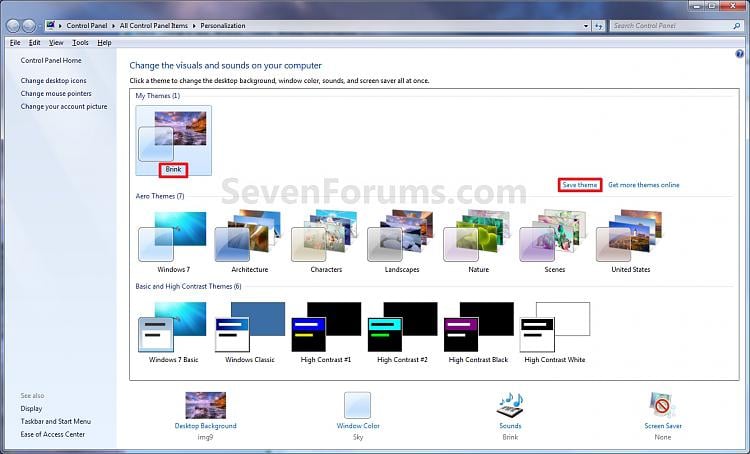
Step 2 - Configure ClearType Text:
1. right click on a empty space on the desktop and click on personalize
2. Click on display at bottom left corner
3. Click on Adjust ClearType Text
4. Check the box next to Turn on ClearType
5. Click next
6. Click on the boxes that looks best to you and press next after each page
-------ClearType Text for Windows XP------
- Right-click on the Desktop and select Properties. This will open the “Display Properties” window.
- Select the pane named Appearance.

- Click on the button labeled “Effects…”, which will open a window with the same name.
- Check the box labeled “Use the following method to smooth edges of screen fonts”,

- and select ClearType from the drop-down list below it.
- Click on the two OK buttons.
Source: http://blogs.adobe.com/typblography/2010/09/turning-on-cleartype-on-windows-xp.html
Picture Source: SevenForums.com


